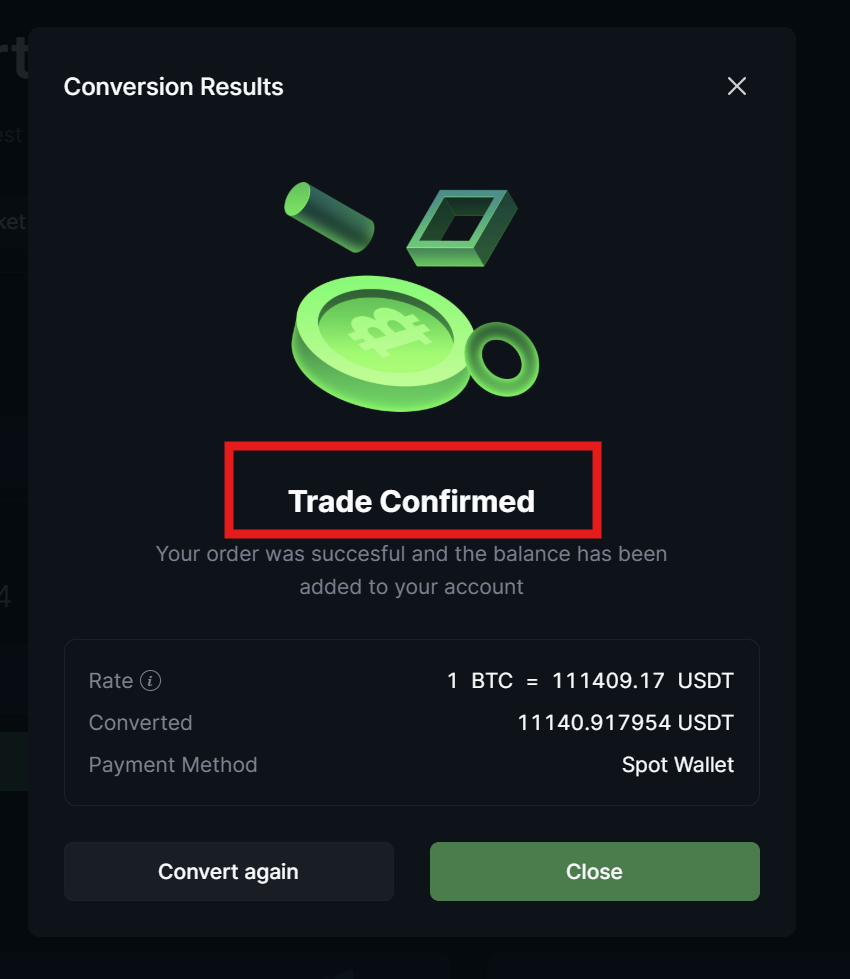Getting StartedMay 22, 2025
How to Quickly Convert Cryptocurrencies Using LeveX's Convert Tool
This guide will show you how to use LeveX's dedicated Convert tool for fast and simple cryptocurrency conversions without using the trading interface.
Requirements Before Starting
- A registered LeveX account (How to register an account on LeveX)
- Cryptocurrency funds in your LeveX wallet (How to deposit funds into your LeveX account)
Step 1: Navigate to the Convert Page
Go to the LeveX homepage, hover over "Markets" in the top menu to reveal the dropdown, then select Convert from the options.
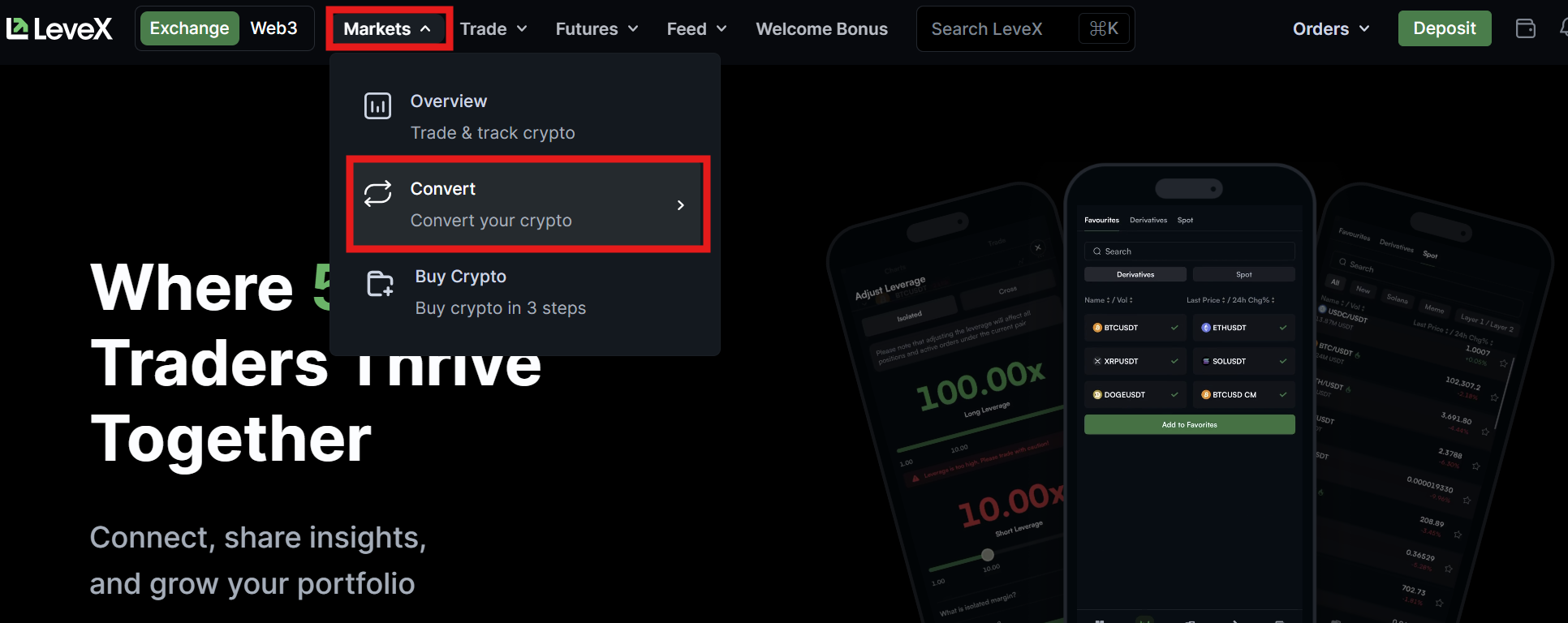
Step 2: Choose Market or Limit Conversion
At the top of the convert module, select either:
- "Market" tab for immediate conversion at current market rates
- "Limit" tab if you want to set your own conversion rate
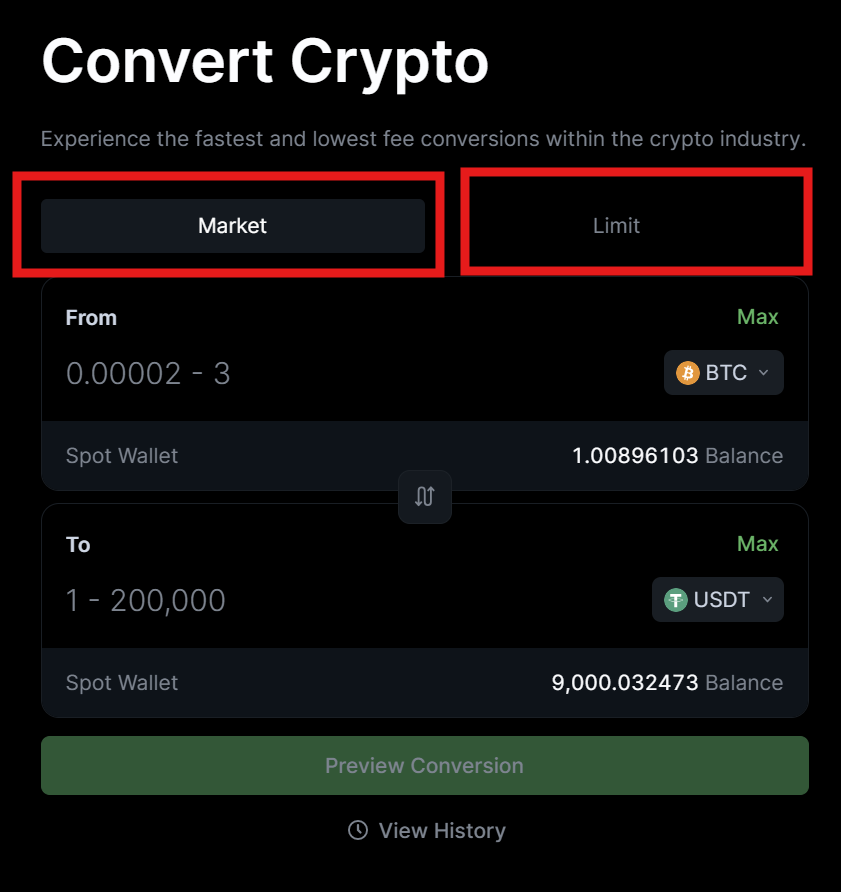
Step 3: Select Your Cryptocurrencies
- In the "From" field, click the dropdown and select the cryptocurrency you want to convert from (e.g., BTC)
- In the "To" field, click the dropdown and select the cryptocurrency you want to convert to (e.g., USDT)
- You can see your available balance of each cryptocurrency displayed below each selection
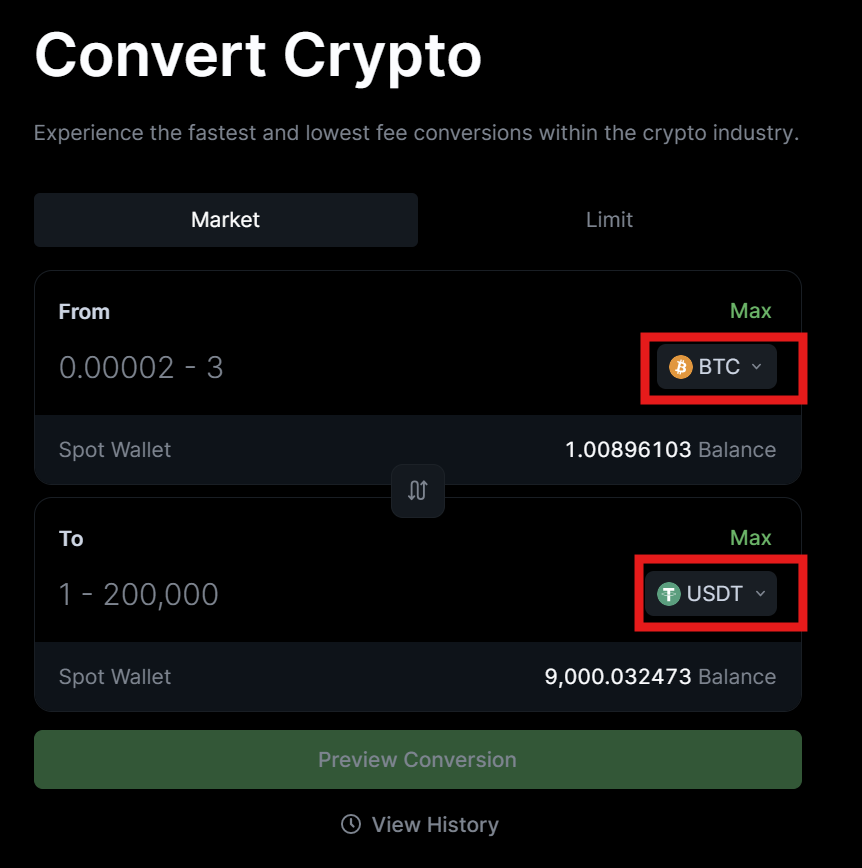
Step 4: Enter Your Conversion Amount
- Enter the amount of cryptocurrency you want to convert in the "From" field
- You can click "Max" to automatically use your entire available balance
- For Market orders: The system will automatically calculate the amount you'll receive
- For Limit orders: You'll see the "Convert Price" section showing your specified rate
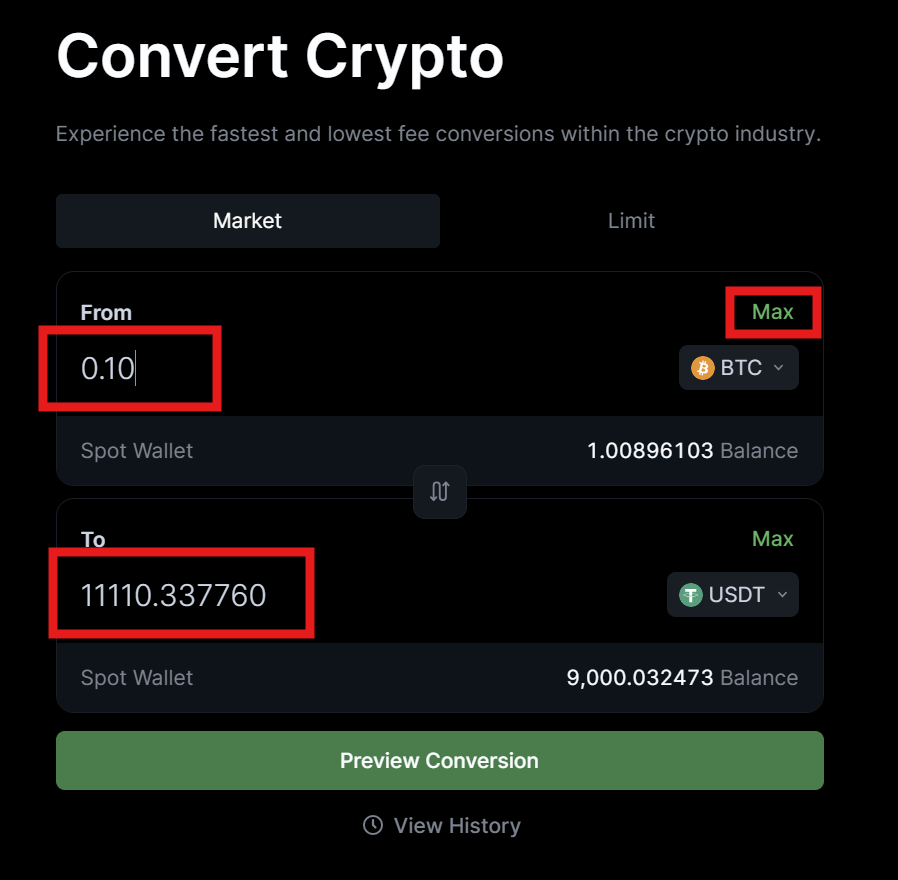
Step 5: Review and Confirm Your Conversion
- For Market orders: Click "Preview Conversion" to review the details
- For Limit orders: Click "Place Order" to submit your limit conversion order
- Confirm the transaction when prompted
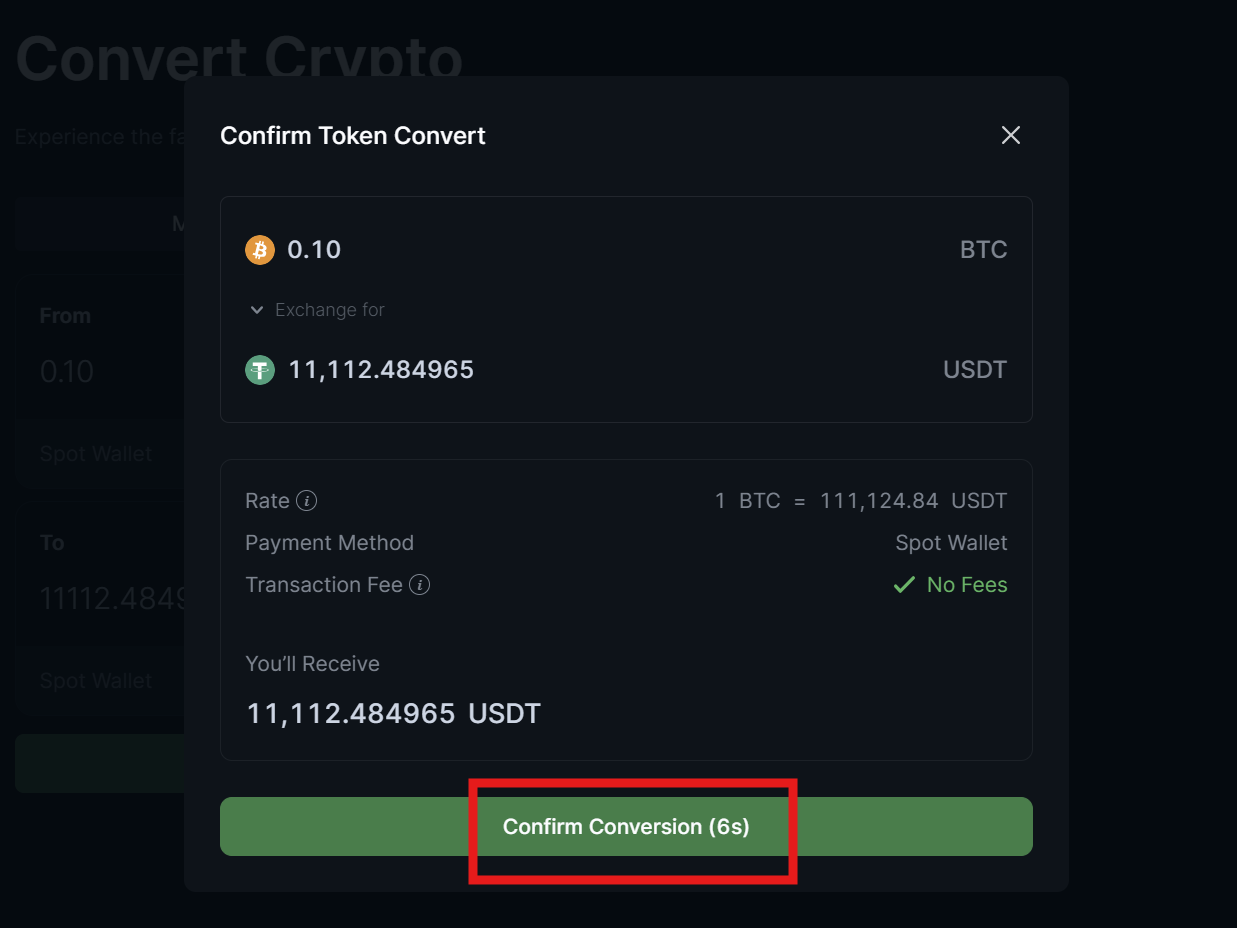
Step 6: Monitor Your Conversion
- Click "View History" at the bottom of the convert page to see your conversion history
- Market conversions typically process immediately
- Limit conversions will remain open until your specified rate is met
- You can also check your conversions by hovering over "Orders" in the top menu, then selecting Convert Current Orders or Convert Order History