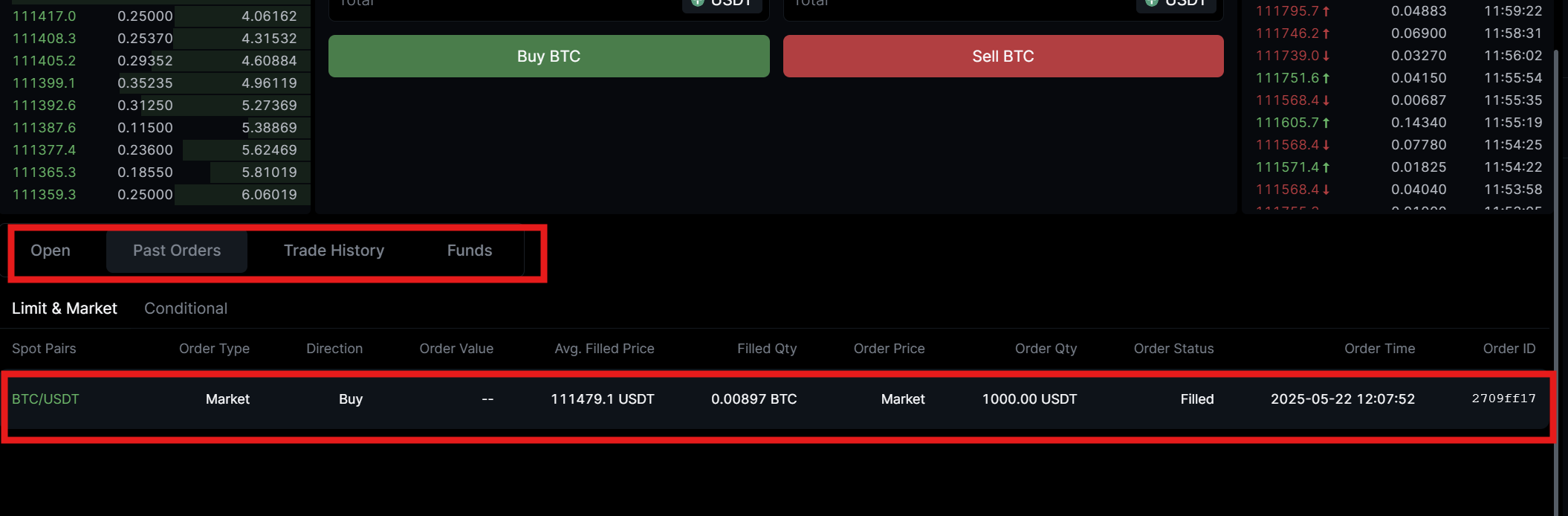This guide will walk you through making your first cryptocurrency trade on LeveX's spot market.
Requirements Before Starting
- A registered LeveX account (How to register an account on LeveX)
- Funds deposited in your LeveX wallet (How to deposit funds into your LeveX account)
Step 1: Navigate to the Spot Trading Page
Go to LeveX homepage and click on "Trade" in the top menu, then select "USDT Pairs" or "USDC Pairs" based on which cryptocurrency pair you want to trade.
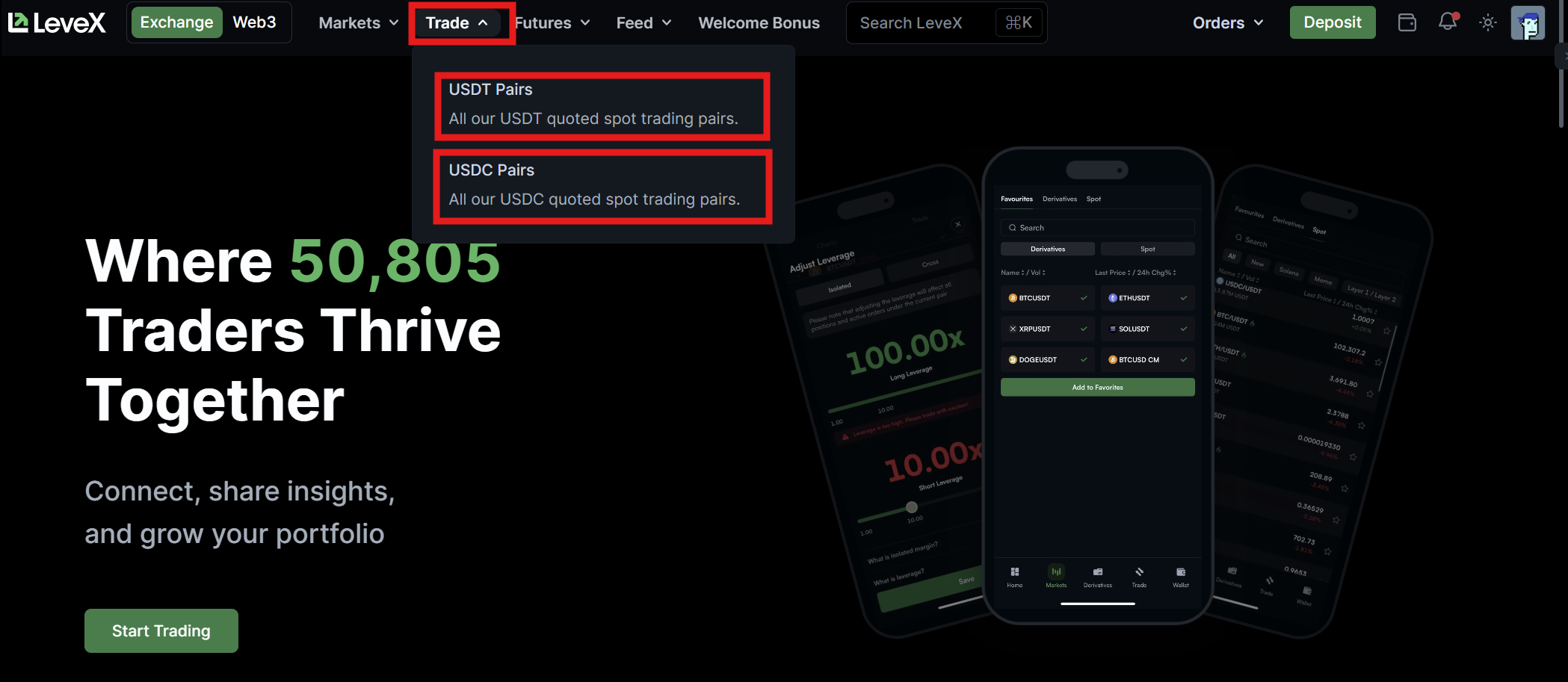
Step 2: Select a Trading Pair
Click on your desired trading pair from the drop-down list near the top left side above the chart (e.g., BTC-USDT or ETH-USDT).
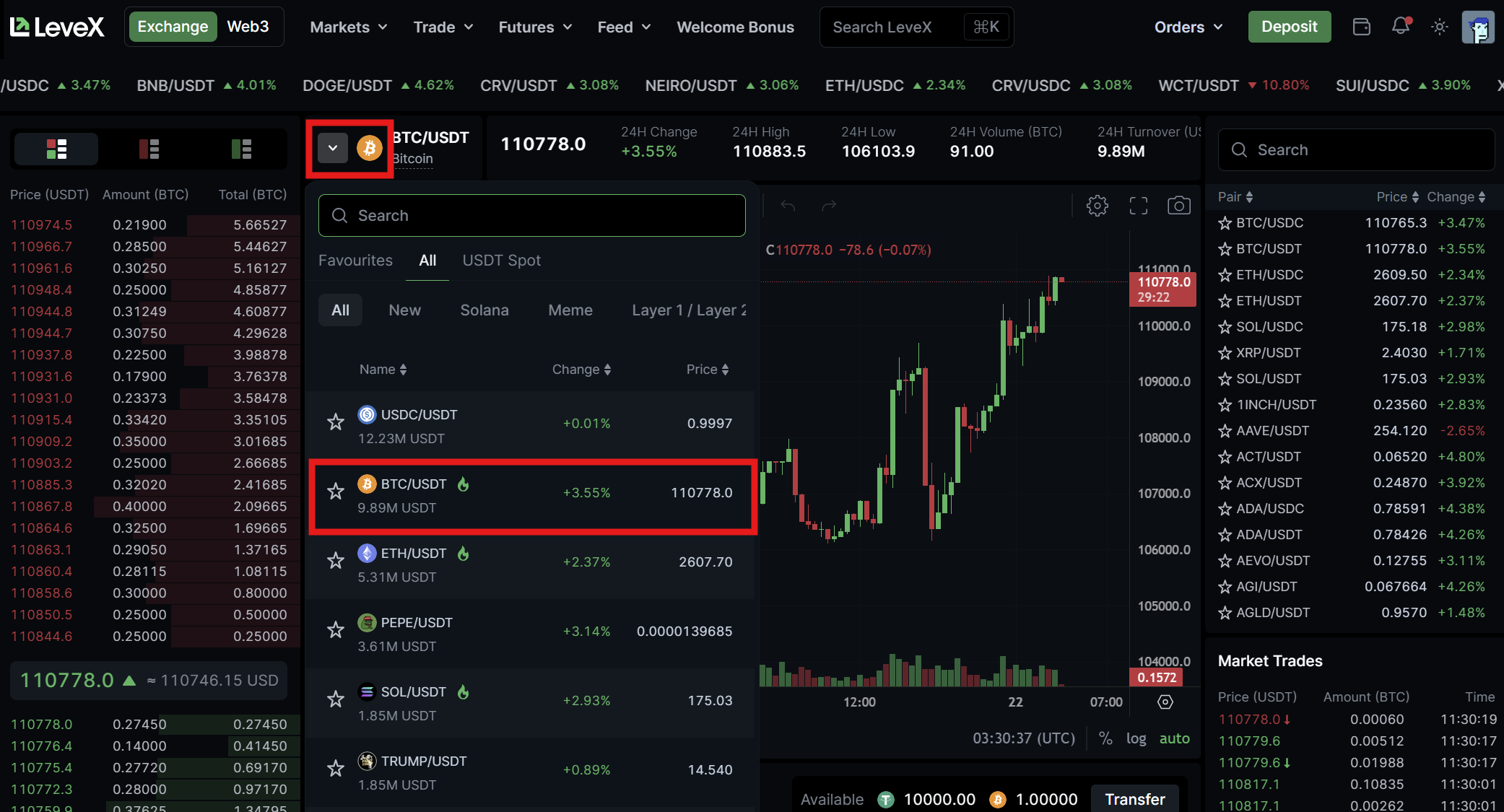
Step 3: Choose Your Order Type
At the bottom of the page, select either "Market" or "Limit" tab:
- Market Order: Executes immediately at the current market price
- Limit Order: Allows you to set your own price for the trade
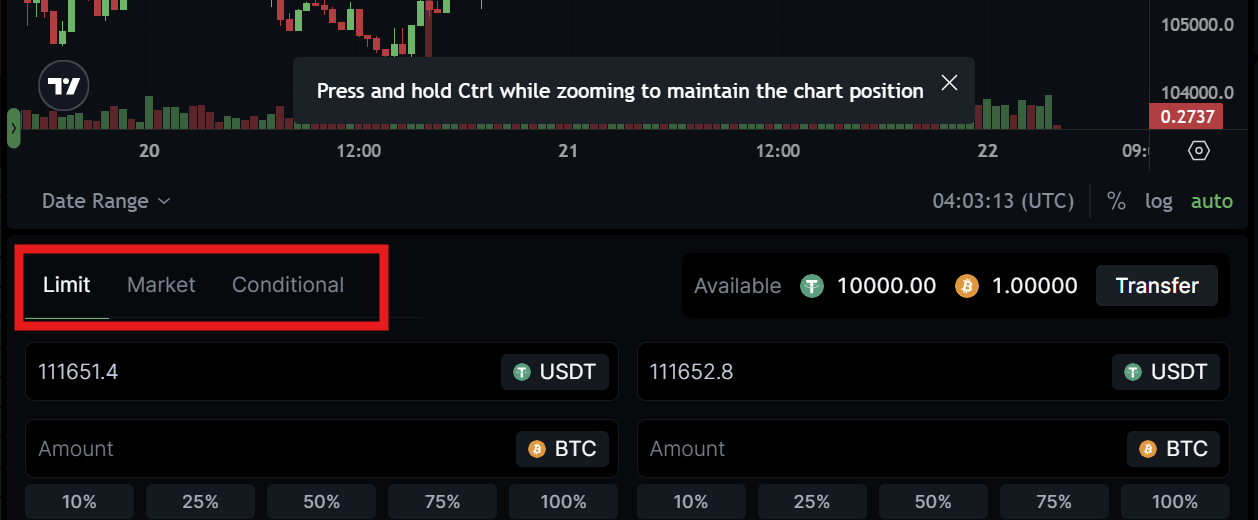
Step 4: Enter Your Trade Details
For Market Orders:
- You'll see two side-by-side panels: Buy (left, green) and Sell (right, red)
- Enter your desired amount in the "Amount" field
- Left panel: Enter how much BTC (or selected crypto) you want to buy
- Right panel: Enter how much BTC (or selected crypto) you want to sell
- Use the percentage buttons (10%, 25%, 50%, 75%, 100%) to quickly set amounts based on your available balance
- The "Total" field will automatically show how much USDT you'll spend or receive
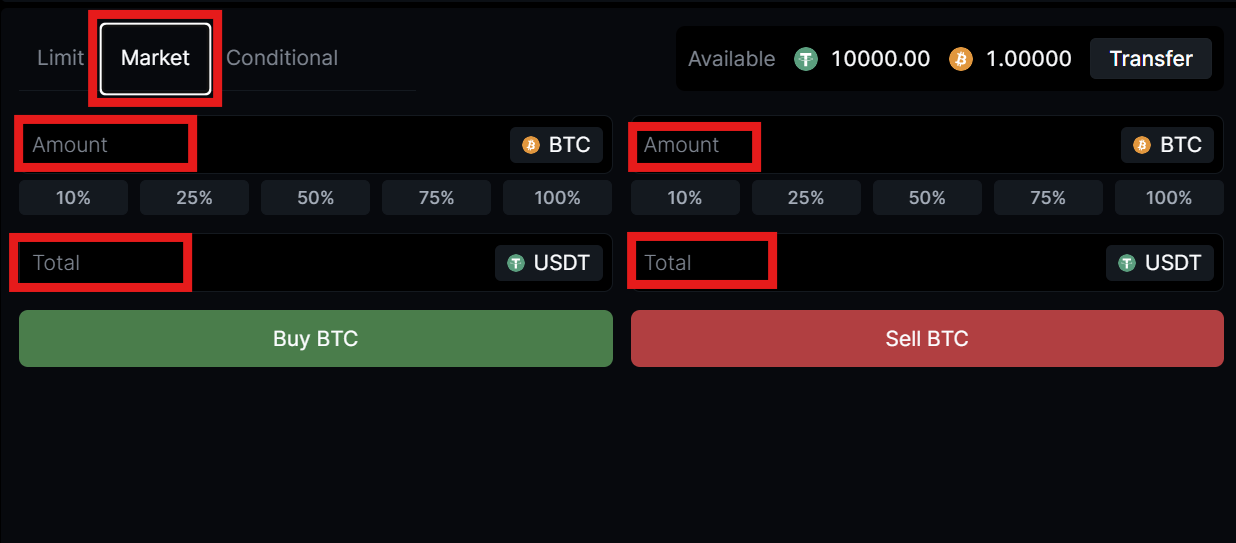
For Limit Orders:
- First enter your desired price per unit in the price field
- Then enter the amount you want to buy or sell in the appropriate panel:
- Left panel: Enter how much BTC (or selected crypto) you want to buy
- Right panel: Enter how much BTC (or selected crypto) you want to sell
- The "Total" field will automatically calculate based on your entered price and amount

Step 5: Place Your Order
Click either the green "Buy BTC" button or the red "Sell BTC" button (the cryptocurrency name will change based on what you're trading).
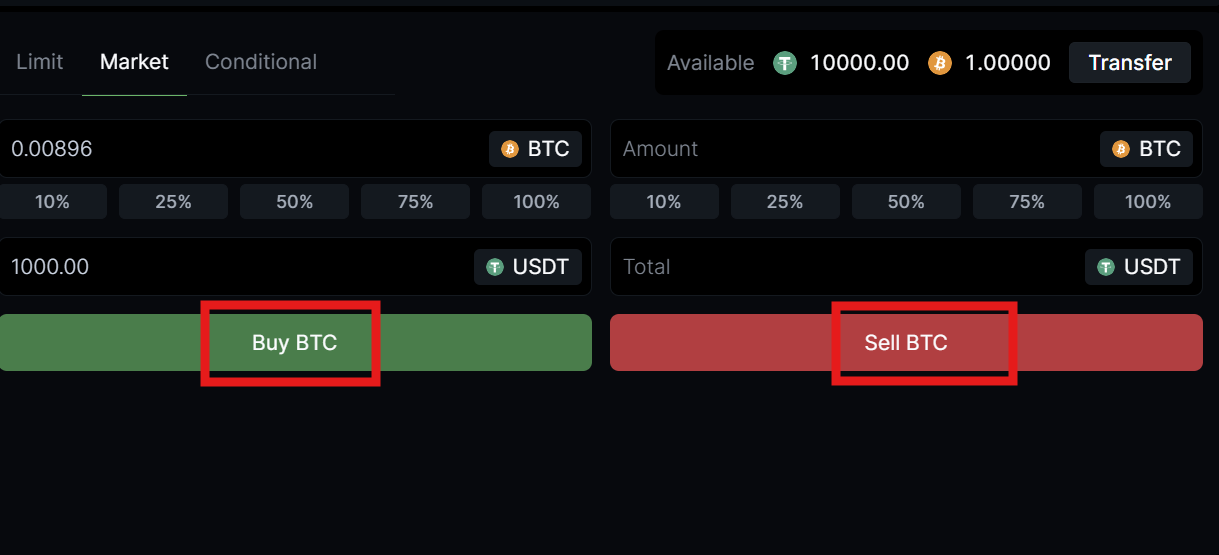
Step 6: Monitor Your Order
Your order details will appear directly below the trading module:
- Market orders typically execute immediately and will appear in the "Past Orders" tab
- Limit orders that haven't filled yet will appear in the "Open" tab
- Click "Trade History" to see all your completed trades